by Wayne Smith
Programs for Linux have written stable open-source translators from Active-X to openGL, and thanks to these programers -- some work for SteamDeck, (Valve), some legacy software is stable on Linux. The list of legacy programs supported continues to expand, and value continues to push the SteamDeck as a universal gaming console.
Wine provides an enviroment that looks like windows to the programs. Programs can either be ran from the command line IE "wine programName.exe" ... use a file manager other than what is provided by Chromebook (IE nemo) ... or it is possible to create a icon to launch "wine program.exe" ... using "wine program.exe" on the terminal gives a verbose listing of what the program wanted but did not find. If a program is not working this can help determine why --
Programs that launch other programs will not work, (they lack the wine prefix); Also not all posible use cases, used by legacy games, are supported, (sometimes programers work around bugs); And not all video graphics cards have ideal drivers.
-- Wine provides a chance for programs to work but not all of them will.
Installing Wine on Chromebook
Video from @ChromeOSMadeSimple
Wine makes use of allows 32-bit Windows modes to for older programs to operate.
sudo dpkg --add-architecture i386
Wine installs from its own Linux repository which needs to be added to Linux repositories. Note Chromebook uses apt as do most Linux systems; adding a repository to other Linux distributions may use different commands.
wget -nc https://dl.winehq.org/wine-builds/winehq.key && sudo apt-key add winehq.key
echo "deb https://dl.winehq.org/wine-builds/debian/ bullseye main" | sudo tee /etc/apt/sources.list.d/wine_chrome_os_made_simple.list
After adding the repository it needs to be updated to the Linux system ...
sudo apt update
... then installed with its dependencies...
sudo apt install --install-recommends winehq-stable nemo
After Wine installing into the environment wine still needs to create/install/configure the environment for windows applications. Use windcfg to finish the installation.
winecfg
... and build a link to the location that will be used as "C:\" drive for windows programs ...
ln -s /home/$USER/.wine/drive_c /home/$USER/wine
To use wine from the terminal command line type wine [programName] IE "wine cmd" to enter the dos command line.
Installing nemo
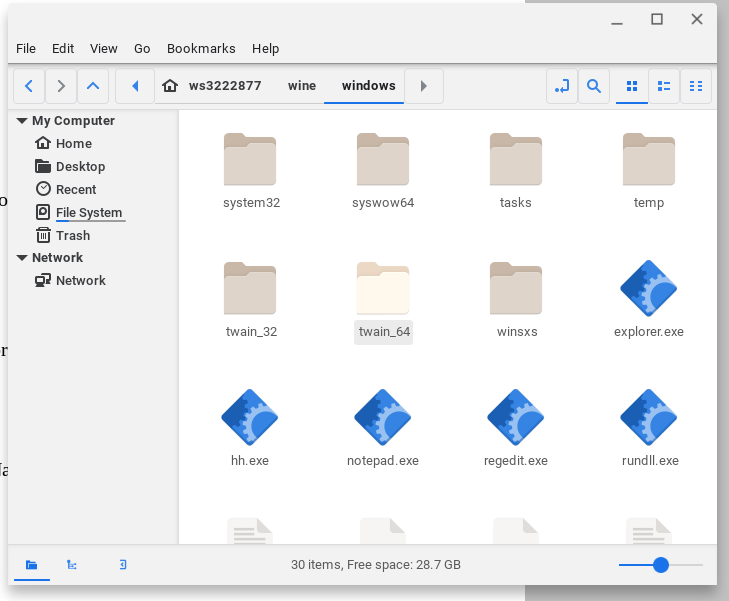
sudo apt install nemo
Once nemo is installed type nemo at the command line. Use nemo to go to the Windows application. Right click the program.exe and select open with. Type "wine" in the custom command. Click set as default. Now use nemo to run your windows applications.Most non-chromebook wine users can also use the file manager installed to run the wine applications. But the chromebook file manager is not customizable.